1. Switch UI Language between English and Local Language
For ZW3D 2019 multilingual version, such as the French version, users can change the UI language to English in Configuration form. It is typically useful for transnational corporations.
So different engineers can share one PC and work in different languages.
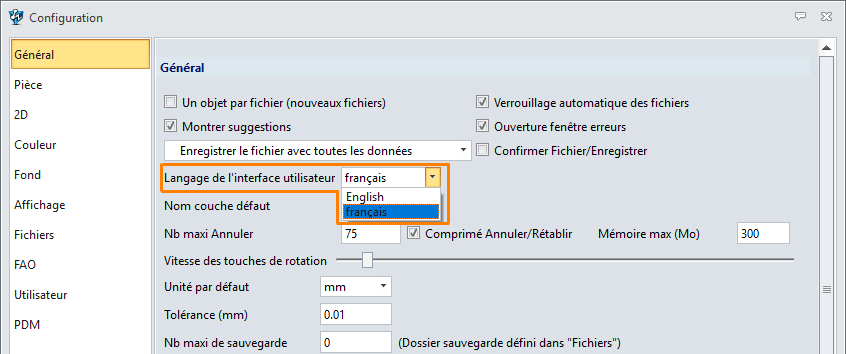
Figure 1. Configuration Form-UI Language
2. Dock or Undock Command Form
There is a new “Dock or Undock” button on each modelling command.
The command panel can be separated from the Manager so that designers can directly select the objects from the manager.
This kind of interaction is much more convenient.

Figure 2. Dock/Undock Option
3. New Point Array List
Point list has been added to Point dialog to facilitate designers to edit or delete any picked point.
In previous versions, the picked points can’t be edited directly but can only be deleted. The new Point list delivers more flexible operations.
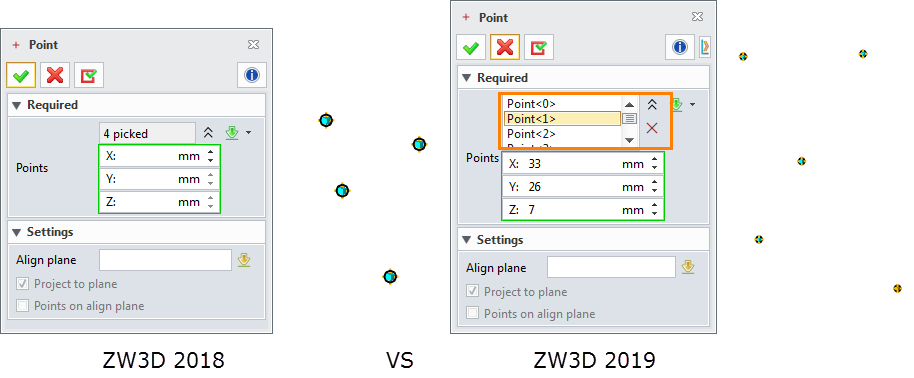
Figure 3. Point List
4. New “Line width scale” in PDF Export
There is a new option called “Line width scale” in PDF Setting. Designers can maintain the line width in geometry view or change the line width to get the desired PDF file.
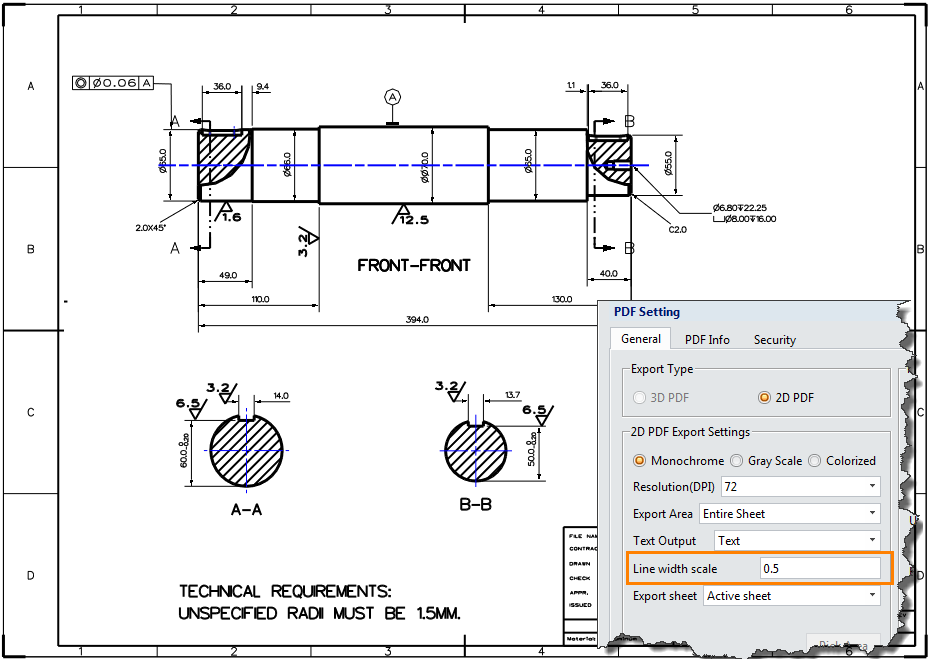
Figure 4. PDF Export
5. Toggle Entity Transparency
As you know, ZW3D supports multi-shape design. More things can be done to shapes, such as new shape attribute and 3D BOM. However, you may not know another tip.
From the right-click menu of a shape object, designers can quickly toggle the shape transparency. The predefined transparency can be set in Configuration Form and the operations are as below.
Display -> Numeric settings -> Transparency used in On/Off (%)
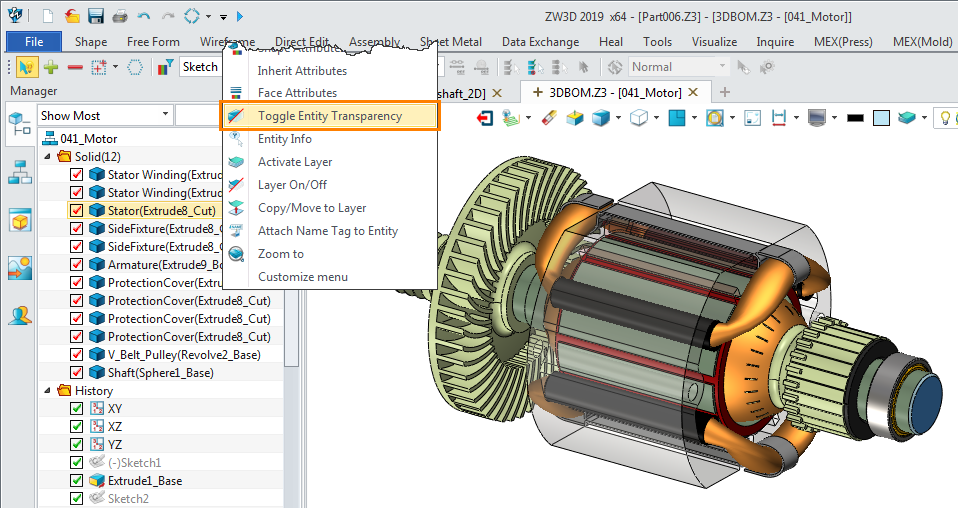
Figure 5. Toggle Entity Transparency
6. Unlink the Variables
Generally, for a parametric model, a lot of variables and equations have been defined. But if you want to break the unnecessary associations between the variables/equations and feature dimensions, how to deal with them efficiently?
ZW3D 2019 provides the Unlink function in Equation Manager, so users can directly unlink the defined expression to break the association without redefining in sketches or resetting the features.
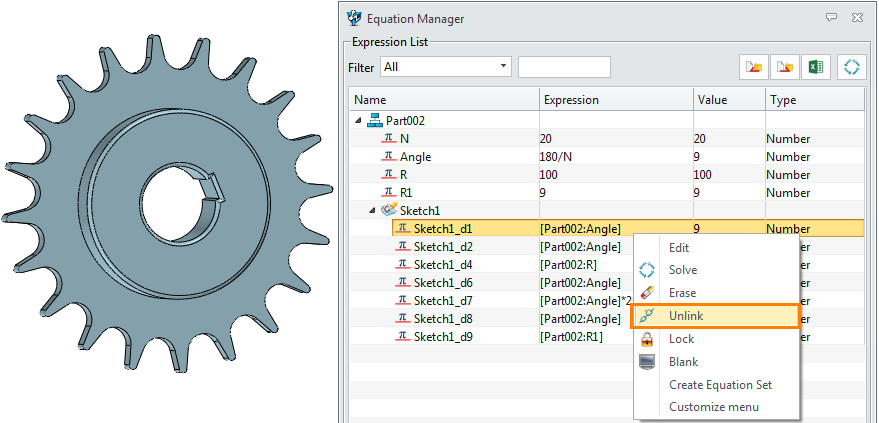
Figure 6. Unlink the Variables
7. Adjusted Reuse Library
In previous versions the Reuse Library feature is located in the Assembly ribbon tab. But in ZW3D 2019 we changed it. Did you notice the difference?
It has now been integrated into the file browser which is located on the right side of the graphic area. If you want to insert the library part into an assembly, the workflow is much friendlier. You just need to pick the part from the File List and select the needed one according to the part preview. All are visualized.

Figure 7. Reuse Library
8. New Symmetry Dimension
If the symmetric view is created, designers can easily generate the symmetric dimensions for it by selecting the entity and a centre line. Any line can work as the centre line. If the entity is the projected edge of revolving faces, the Ф symbol will be added automatically and you don’t need to define the centre line.
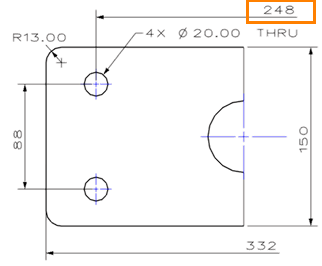
Figure 8. Symmetry Dimension
